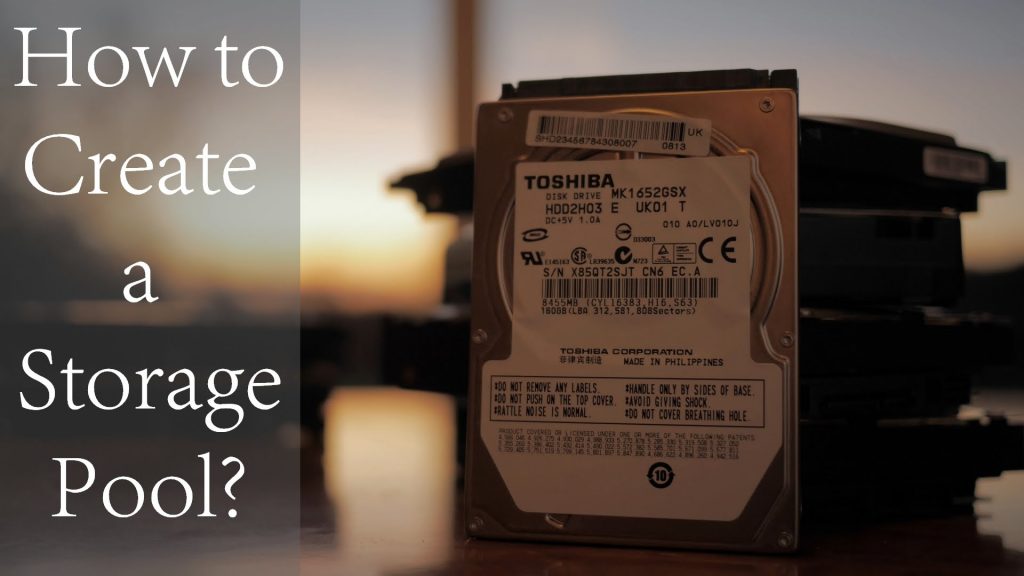Storage Spaces or storage is a way which helps to protect your data from drive failure. Basically it combines two or more drive together and creates a storage pool. While creating a storage spaces, depending on your drive amount you are configuring the settings. For example, if you configure it with two way mirror, it means it creates two copies of the file. If one of the drive fales, then the next drive has the file in it. Basically it uses too much storage, If you run low on capacity, just add more drives to the storage pool.
How to Create Storage Spaces on Windows 10?
Step 1. Open the search box from taskbar and search there for Manage storage spaces, when it appears click on it to open.
Step 2. When the storage pool opened on Control Panel, select Create a New Pool and Storage spaces to create a storage pool.
Step 3. Now select all the drives which you want to configure them for storage Pool. You can see the three Virtual Disks which I created has now appeared. If you are using an actual Hard Disk, please take backup of your files, otherwise all the data will be erased.
Step 4. When you are with creating a pool, it is time to configure its settings. Although windows 10 will configure all the partitions according to installed operating system. You can change the drive Name, drive letter and decide about file system after reading Comparing ReFS and NTFS. But please select a version Resiliency by reading this the bellow bullet Points.
- Simple (no resiliency): A simple storage is simple, I mean it can’t protect against drive failure, it only requires one drive. In other words it is the simple drive before creating a storage pool, but if there are more drive it only combines them to one drive, that’s all.
- Two-way mirror: Whenever you select this option, it means it can protect against a single drive failure. For Example if you put a file inside it, it will copied 2 times. It won’t show you every file twice but one of the drive falls the next one remains stable and can work perfectly. It requires only two drive for storage pool.
- Three way mirror: It writes three copies if your data, it helps to protect your data from two simultaneous drive failure. A three way mirror requires at least five drives for storage pool.
- Parity: A parity storage protects your data from a single drive failure. Creating storage pool with this method requires 3 drives.
In this case I will go with the simple settings Simple (no resiliency), you have to decide yourself.
Comparing ReFS and NTFS File systems
NTFS which stands for New Technology File system is a file system which was introduced in 1993 with Windows NT 3.1. Since that time till now this partition is the most used file system on windows clients.
ReFS is another file system which was introduced by Microdot with Windows Server 2012. ReFS which stands for Resilient File System is called a replacement of NTFS. However it was introduced and yet it has not applied to the windows users.
Look at the below table and decide which file system you are about to use for the Storage Pool.
| Feature Name | ReFS | NTFS |
| Maximum file name length | 255 Unicode characters | 255 Unicode characters |
| Maximum path name length | 32K Unicode characters | 32K Unicode characters |
| Maximum file size | 35 PB (petabytes) | 256 TB |
| Maximum volume size | 35 PB | 256 TB |
| Block clone | Yes | No |
| Sparse VDL | Yes | No |
| Mirror-accelerated parity | Yes | No |
| File system compression | No | Yes |
| File system encryption | No | Yes |
| Transactions | No | Yes |
| Hard links | No | Yes |
| Object IDs | No | Yes |
| Short names | No | Yes |
| Extended attributes | No | Yes |
| Disk quotas | No | Yes |
| Bootable | No | Yes |
| Page file support | No | Yes |
| Supported on removable media | No | Yes |
| NTFS storage tiers | No | Yes |
The Below Features are Available both on NTFS and ReFS.
| BitLocker encryption | Data Deduplication | Cluster Shared Volume (CSV) support |
| Soft links | Failover cluster support | Access-control lists |
| USN journal | Changes notifications | Junction points |
| Mount points | Reparse points | Volume snapshots |
| File IDs | Oplocks | Sparse files |
| Named streams |
For more information about the ReFS visit this link.
Conclusion: I hope this article was informative for you, and i wish you have learned something from this post. If you like this post please share it with your friends. Please put your suggestion, opinion or whatever you need, just let us know in the comment.